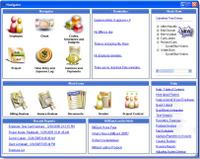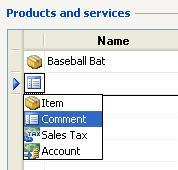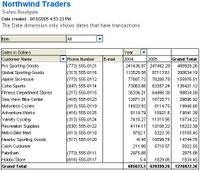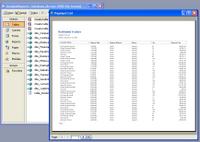Reconciliation Tips
Back to some more Small Business Accounting feature tips. I've come up with a few tips for the reconciliation feature in SBA.
First, the question of how to save a partial reconciliation if you're not able to finish it all in one sitting. Believe it or not, clicking the Reconcile Button on the Reconciliation screen will detect that you are not in balance and will ask if you'd like to save your progress so you can resume later. Use the Reconcile Button!
 Second, I know I've had the need to "undo" a reconciliation for one reason or another. Quickbooks has a form to perform this task and although it can be done in SBA, it's not as straightforward. In SBA, the act of editing a line included in the reconciliation will prompt you with a message saying that "editing reconciled documents will undo the reconciliation". Note, unfortunately, you have to change one of the lines and save the item for this to be true however. Yes, this is a workaround, but the point is: in a pinch, it can be done. In the next SBA update, it would be nice to have an easy to find menu item for undoing a reconciliation without having to jump thorough any hoops.
Second, I know I've had the need to "undo" a reconciliation for one reason or another. Quickbooks has a form to perform this task and although it can be done in SBA, it's not as straightforward. In SBA, the act of editing a line included in the reconciliation will prompt you with a message saying that "editing reconciled documents will undo the reconciliation". Note, unfortunately, you have to change one of the lines and save the item for this to be true however. Yes, this is a workaround, but the point is: in a pinch, it can be done. In the next SBA update, it would be nice to have an easy to find menu item for undoing a reconciliation without having to jump thorough any hoops.Third, most of us have had "penny difference" situations where what we recorded in the accounting software doesn't match what the statement says. It happens. It may not be obvious, but in the reconciliation screen, you can double click any line to open and edit the details. The only exception to this seems to be editing checks generated from the pay bills form. These checks need to be voided and repaid in order to change them. (See first tip on how to save your work up to this point using a partial reconciliation.)
Finally, most bank statements have new charges such as interest or fees that need to be added. While you can pre-scan for these before starting a reconciliation, you can add new transactions from the reconciliation screen directly by scrolling to the bottom of the list. From there, you can click the last line. Again, I suspect some people may miss this.
The one critique that I have on reconciliation is that the form needs a Clear All button. As it works today, I have to manually uncheck every box and then proceed with my reconciliation, or only look for things not on my statement and specifically uncheck those. I prefer to start with a clean slate.